https://forums.eagle.ru/showthread.php?t=233486
1. What is needed to run a dedicated server?
Dedicated server is not a standalone software, it's one of DCS start option. To run a server, a (separate) DCS base install is needed with all terrains (you wish to host) purchased and installed. We are considering possibilities for running terrains without purchase them in --norender mode.
2. How to run a dedicated server?
Currently, the dedicated server can only be started manually from the command line appending the following parameters to file
--server
runs DCS in ‘server’ mode where the simulator is started as a server with the first mission in list ["missionList"] (see ‘Saved Games\<DCS>\Config\serverSettings.lua’)
and/or
--norender
runs DCS without 3D rendering
or just
--webgui
server started as usual (i.e. with rendering and GUI) and you can control it via web interface.
Examples:
<DCS base directory>\bin>dcs --server --norender
(server started without rendering and launched first mission in serverSettings.lua missions list)
<DCS base directory>\bin>dcs --webgui
(DCS started as usual with full render and server can be controlled via web)
3. How to run several dedicated servers on the same machine?
It is possible to run several DCS (server) instances from the same install by using different write folders for each one with the “-w” (for “write folder”) command line parameter.
Also, each instance should use a separate game port and HTTP port (for the web GUI to work).
The HTTP port can be changed by editing the webgui_port line in file autoexec.cfg:
webgui_port = 12345
4. How to shut down a dedicated server?
Currently, to shut down the dedicated server, the DCS process has to be killed via Windows task manager - a proper shutdown procedure does not exist yet.
Note: While running the dedicated server in graphics mode (i.e., started without the --norender parameter), the game world is shown and the ESC key does not work.
5. How to control a dedicated server?
There are two options: local server started on your PC and remote server started somewhere.
5.1 Remote Control
For remote control, DCS servers use TCP port 8088 by default. This port has to be opened on the server's router for remote control to work. UPNP routers will open this port automatically (this feature is work in progress and currently does not always work reliably).
For remote control of the DCS server, the control PC (or device) has to be logged in into your DCS account on the DCS homepage. NOTE: your PC and server should be logged in the same account! You can't control servers started from different DCS accounts (this feature is in development).
In order to get control open your Profile page and select your server or visit URL:
https://www.digitalcombatsimulator.com/ ... al/server/ (EN)
5.2 Local Control
A. You can use the same URL as in Remote Control (note: you must be logged in to your DCS account)
B. Open the .html document
<DCS base directory>\WebGui\index.html
from your local file system. This allows local server control without forwarding port 8088 and logging into a DCS account on the DCS homepage.